Use multi tenant managed identity in Azure Automation
With the introduction of multi tenant support for managed identities it is time to take a look at how to use them in Azure Automation. This post will take you through all the steps needed to get this working.
Create automation account
First thing you need to do is to create an automation account. This can be done in the Azure portal
- Click on the
Create a resourcebutton - Search for
Automation Account - Click on the
Createbutton and fill in the required fields - Navigate to the resource and click
Account settingsand thenIdentity - Enable the system assigned managed identity
- Copy the
Object IDof the identity, you will need this later (eg.0ad30d3a-6c55-481b-b24e-6ab49366ad0e) - Click
Shared resourcesand thenModules - Click on
Browse galleryand search forTokenMagician - Click the module and then click
Select, select the Runtime version7.2and clickImport - Install these modules the same way:
Microsoft.Graph.AuthenticationMicrosoft.Graph.Users
TokenMagician module
The TokenMagician module is created by me to simplify the process of getting the token using the managed identity. It is a wrapper around the Azure.Identity c# library and provides a simple way to get the token.
Create app registration
- Go to Entra portal - App Registrations
- Click
New registration - Pick a name and select
Accounts in any organizational directory - Leave the redirect URI empty
- Click
Register - Go to
API permissionsand clickAdd a permission - Select whatever Application permission you need. For this example I will use
Microsoft GraphandUser.Read.All(Application permission) as it is somewhat harmless in that it cannot change anything - Copy the
Application (client) IDand theDirectory (tenant) IDfrom the overview page
Add federated credentials
- In the app registration, Go to
Certificates & secretsand clickFederation credentials - Click
Add a credential - Select
Customer Managed Keys(wizard style) - Enter the following details
Issuer-https://login.microsoftonline.com/{tenantId}/v2.0(auto filled)- Click
Select a managed identityand select your managed identity Subject identifier-0ad30d3a-6c55-481b-b24e-6ab49366ad0e(this is the object ID of the managed identity)NamePick a name for the credential (eg.msi-{nameResource})Description- Describe the credentialCredential for {nameResource} in {resourceGroup} ({subscription})Audience-api://AzureADTokenExchange(auto filled - leave this as is)
- Click
Add
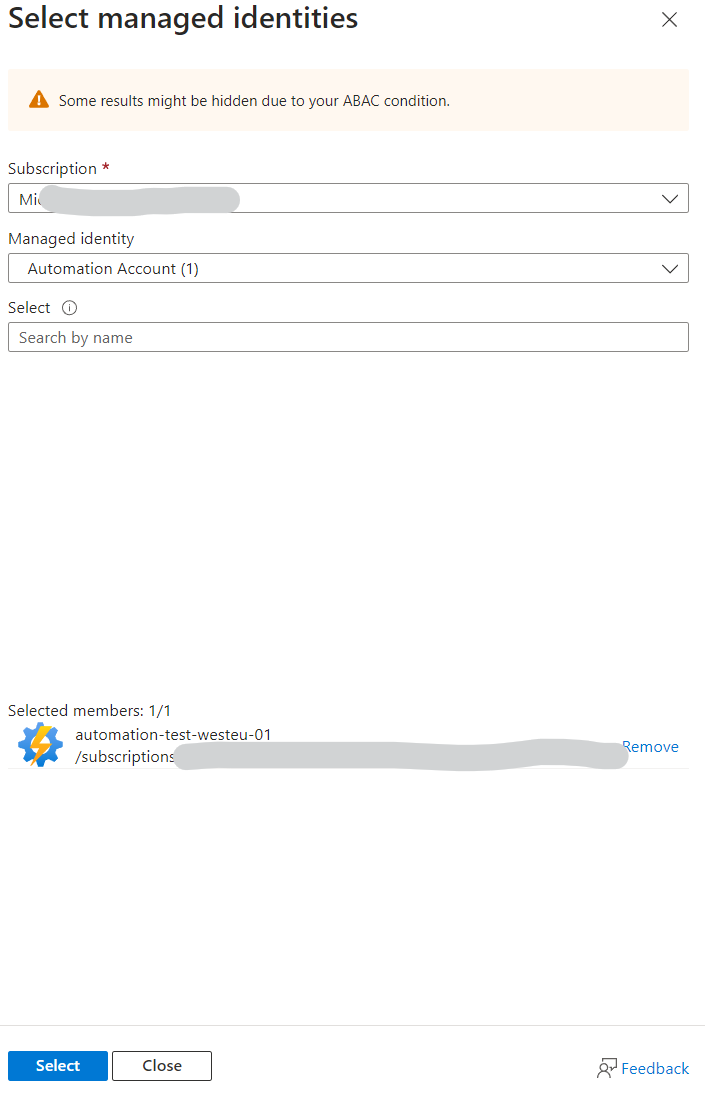
Select your managed identity
Grant admin consent
Have the tenant admin of the target tenant grant admin consent to the permissions you selected in the app registration.
Consent url: https://login.microsoftonline.com/{tenantId}/adminconsent?client_id={clientId} (replace {tenantId} with their tenant id (or one of their registered domains) and {clientId} with the value from the app registration)
Create automation runbook
- Go to the automation account and click
Runbooks - Click
Create a runbook - Pick a name and select
PowerShellas the type - Pick
7.2as the runtime version (or higher if available) - Click
Review + Create
Add code
Edit the just created runbook and add the following code. You’ll need these details:
tenantId- The tenant id of the target tenant5b44092e-7cfa-456a-b061-becf296eec19clientId- The client id of the app registration3fa0a55f-2092-4174-8390-2abd14e462d6
Import-Module TokenMagician
Write-Host "Getting token using system assigned managed identity"
$token = Get-TmMsiToken -TenantId "5b44092e-7cfa-456a-b061-becf296eec19" -ClientId "3fa0a55f-2092-4174-8390-2abd14e462d6" -Scope "https://graph.microsoft.com/.default"
# Convert the token to a secure string
$secureToken = ConvertTo-SecureString -String $token -AsPlainText
# Import the required modules
Import-Module Microsoft.Graph.Authentication
Import-Module Microsoft.Graph.Users
# Connect to the graph using the token
Connect-MgGraph -AccessToken $secureToken
# Do what you want to do with the graph module
Get-MgUser -Top 2 | Select Id, DisplayName | Format-Table
Be super happy with the result
That’s it, you now have a runbook that can use a managed identity to get a token and use that token to connect to the Microsoft Graph. This is a huge step forward in security and makes it a lot easier to build multi tenant applications.
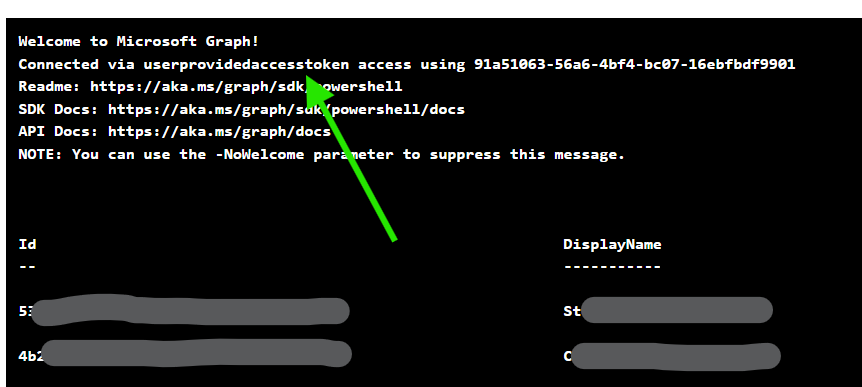
Getting users from any (consented) tenant using managed identity
Series: Federated Credentials
- Federated credentials, wait what?
- Using a managed identity as a client credential
- Proof of concept: Multi tenant managed identity
- How do Federated credentials in GitHub Actions actually work
- Multi tenant managed identity is finally here
- Use multi tenant managed identity in Azure Automation
- Secretless confidential applications
- Publish to nuget without a token
Conclusion
Using a managed identity instead of a secret or certificate is super useful in multi tenant scenarios. They never expire, and Microsoft stored them securely for you. This post shows how that works in Azure Automation, but the same principle can be applied to any other service that supports managed identities. More on that later.
Can we start abbreviating a multi tenant managed identity as MTMI? 🤔